.png)
Create Renders Using AI and a Text Prompt
Architectural rendering used to be time consuming, technical, and expensive. Today, that’s no longer the case. With Maket, you can generate high-quality photorealistic renders using just a text prompt and AI.
Whether you're exploring design ideas, presenting to a client, or speeding up your workflow, here’s how you can get started in minutes.
Why Start Using AI Generated Renderings
AI-generated renderings are changing how people visualize design ideas. Instead of relying on complex software or spending hours on 3D modeling, you can now describe what you want to see in plain language and get a realistic image back in seconds. It’s a simpler, faster way to explore possibilities, whether you're working on a full project or just experimenting with new ideas.
Whether you're early in the design process, iterating on a concept, or trying to convey a vision to a client, AI renderings offer:
- Speed: Visualize spaces instantly
- Accessibility: No 3D or CAD experience required
- Flexibility: Experiment with materials, styles, and layouts freely
- Clarity: Improve communication with clients and teams
With tools like Maket, generating high-quality, photorealistic images is no longer limited to professional visualization teams, and now anyone can do it.
Generating Using Only a Text Prompt
One way to generate a render or an image in Maket is by writing a simple text prompt, no uploads or models needed.
How it works:
1. Click Create → Image from the dashboard or within a project
2. Choose your image type: Interior, Exterior, or Elevation
3. Scroll down in the left sidebar to find the prompt box
4. Type a description of what you want to see — e.g.,
“Modern kitchen with matte black cabinets, gold fixtures, and a skylight”
5. (Optional) Choose style and material presets
6. Click Generate and let the AI do the rest
This method is ideal when you want to quickly explore styles, test ideas, or produce visuals for inspiration and communication.
.png)
Generating Using A Reference Image
If you prefer to guide the output more closely, you can upload a reference image along with your prompt.
This is useful if:
- You want the AI to match a specific composition or shape
- You're working off a mood board or existing visual
- You're iterating on a previous concept
To use a reference:
- Click Upload before generating your image
- Then type your prompt as usual
- The AI will use the reference image as structural guidance and apply your described styles and materials
Note: This is completely optional — if you don’t upload anything, the AI will generate based solely on your text.
.png)
Generating a Render From Your Plan
You can also create renders directly from your architectural plan within Maket's Advanced Editor.
This is ideal when working from an existing layout or when you want your renders to reflect an actual floor plan.
How to do it:
Upload or generate your plan, or start from scratch
1. Open it in the Advanced Editor
2. In 2D view, place key furniture or features (e.g. kitchen island, bed, window) to guide the AI
3. Switch to 3D view and enter first-person walkthrough mode
4. Adjust the field of view, click Render, and input your prompt
5. Save the render to your draft or project
.png)
Limitations of the Generative Model
While powerful, AI generated renderings aren’t always perfect. Here are a few current limitations to keep in mind:
- Spatial accuracy may vary when using only text prompts, uploading a plan or furnishing it beforehand helps
- Lighting and shadows may be stylized or inconsistent
- Functional realism (e.g., spacing between kitchen appliances) may not always reflect buildable layouts
That said, the quality and reliability of generative models is improving rapidly and for ideation, storytelling, and early stage design, the output is remarkably effective.
Where is Technology going?
Generative design is just getting started.
In the near future, we expect:
- Smarter scene understanding: Allowing more accurate interpretation of layouts, dimensions, and user preferences
- Better customization: Enabling you to train the AI on your own design language, preferred materials, or brand style
- Real-time iteration: Where changes to your prompt or layout update the render instantly
- Customized furniture generation: Allowing users to specify and repeatedly use signature furniture pieces, built-ins, or brand standard elements
The ability to generate full visual narratives using just a few lines of text is quickly becoming reality.






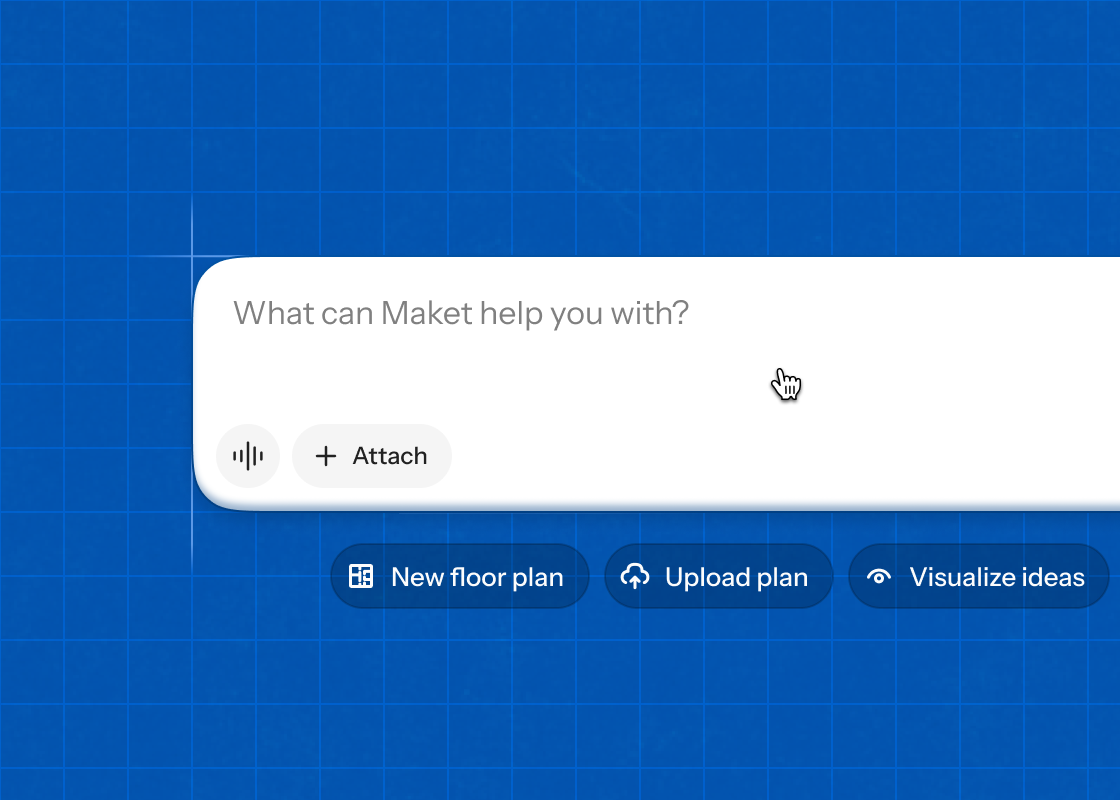

.png)

