
Maket's Floorplan Generator: Maximizing Design Efficiency
Designing floorplans can be a time-consuming and challenging task for architects, designers, builders, and developers. However, with Maket's floorplan generator, you can effortlessly generate thousands of personalized plans in no time. In this comprehensive guide, we will explore how to fully utilize this feature to streamline your design process.
Note that the floorplan generator only works for residential plans.
Step 1: Determining Room Quantities and Names
To begin, start by deciding the number of rooms you want in your floorplan. For instance, you might want 2 bedrooms, 2 bathrooms, etc. Using Maket's user-friendly interface, simply click the plus button under "Add rooms" to add as many rooms as desired. You have the flexibility to keep the default room names or customize them according to your preferences.

Step 2: Inputting Room Dimensions
Once you have determined the room quantities, it's time to input the dimensions for each room. Maket's floorplan generator uses feet as the unit of measurement, so ensure that you input dimensions in feet. To modify the dimensions, click under the x and y columns and make the necessary changes. If you require assistance or guidance with room dimensions, Maket's virtual assistant is just a click away. Simply ask any questions you may have or request help in generating the entire plan by providing specific details. You could also press the “Surprise me” button.

Step 3: Arranging Rooms
With Maket, you have the flexibility to decide how rooms should be placed next to each other. Using the rightmost column, you can choose which rooms should be adjacent. If any errors occur or if changes need to be made, the X button in the same column allows you to remove a room easily.

Step 4: Generating Designs
Once you have completed the previous steps, it's time to generate designs. Located at the bottom left of the page, you'll find the "generate designs" button. Clicking this button triggers Maket to generate four potential plans based on your inputs. It's important to note that while Maket's floorplan generator is highly efficient, the generated plans may occasionally contain errors or produce non-functional layouts.
Step 5: Exploring Options and Reiteration
Review the generated plans and evaluate their suitability for your project. If none of the plans meet your requirements or preferences, don't worry. Simply go back to the generator page and click "generate designs" again to obtain a fresh set of plans. This iterative process ensures that you have multiple design options to consider and select from.
Conclusion
Maket's floorplan generator empowers architects, designers, builders, contractors, and developers to efficiently generate personalized floorplans. By following this guide and leveraging the various features of the platform, you can save time, enhance productivity, and explore numerous design possibilities. Don't hesitate to utilize Maket's virtual assistant for any questions or concerns you may have during the floorplan creation process.






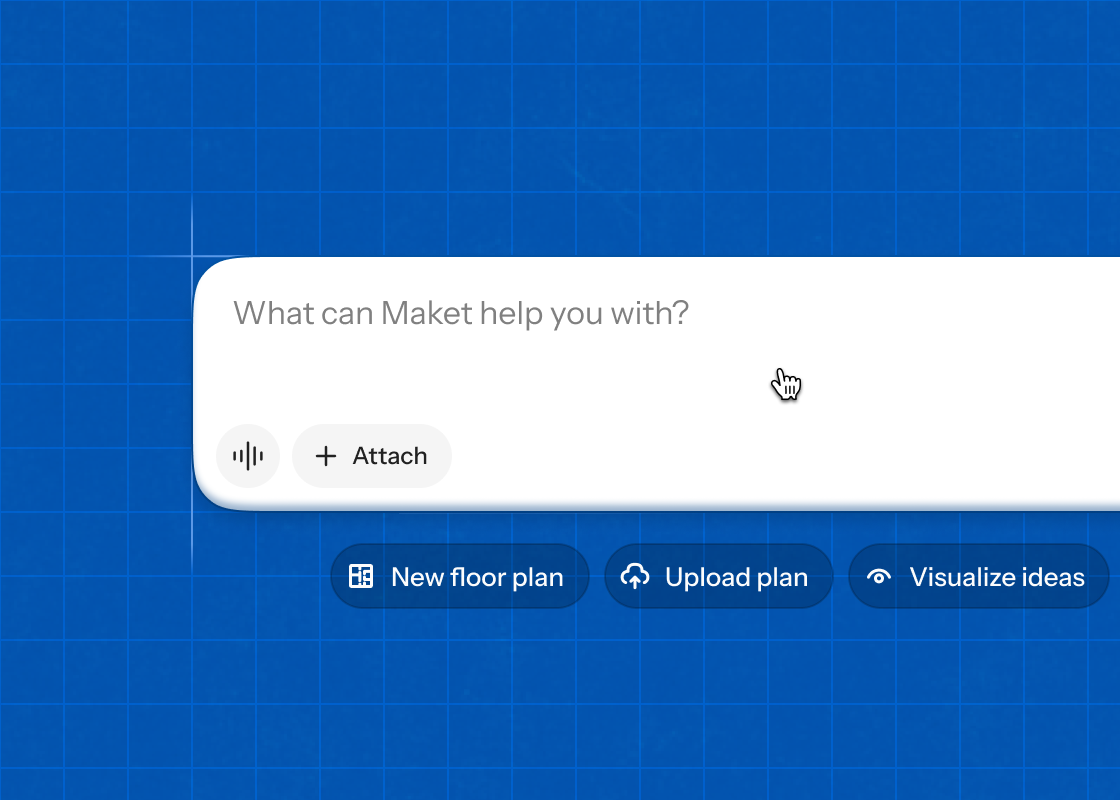

.png)

